How to Screenshot
Page 1 of 1
 How to Screenshot
How to Screenshot
this post is being made due to the fact people are not posting forum reports, and I believe it may be because they do not know how.
While ingame, theres two ways you can take a screenshot.
METHOD ONE
Press F8. A screenshot should now be placed into yourSAMP folder.
Go to your Mydocuments folder, GTA San Andreas User Folder, SAMP, Screens.
Shouls look like this in the hotbar
Take those screens, and upload them to Photobucket, or a similair image hosting site.
After uploading it, on the image hosting website it should show you the image. Right click it, Copy image location, and past that while using the IMG tag.
METHOD 2
Use the PrtScrn button, which will make a copy of the current screen.
Open up MSpaint, photoshop, GIMP, or any other image manipulation program.
Use the paste option under edit, or by clicking Ctrl+V
Save the image
Upload to an image hosting web site.
While ingame, theres two ways you can take a screenshot.
METHOD ONE
Press F8. A screenshot should now be placed into yourSAMP folder.
Go to your Mydocuments folder, GTA San Andreas User Folder, SAMP, Screens.
Shouls look like this in the hotbar
- Code:
C:\Users\Name\Documents\GTA San Andreas User Files\SAMP\screens
Take those screens, and upload them to Photobucket, or a similair image hosting site.
After uploading it, on the image hosting website it should show you the image. Right click it, Copy image location, and past that while using the IMG tag.
METHOD 2
Use the PrtScrn button, which will make a copy of the current screen.
Open up MSpaint, photoshop, GIMP, or any other image manipulation program.
Use the paste option under edit, or by clicking Ctrl+V
Save the image
Upload to an image hosting web site.

Shin Takeshi- The Camarilla

- Posts : 416
Join date : 2010-12-15
Age : 33
Location : In a box
Page 1 of 1
Permissions in this forum:
You cannot reply to topics in this forum